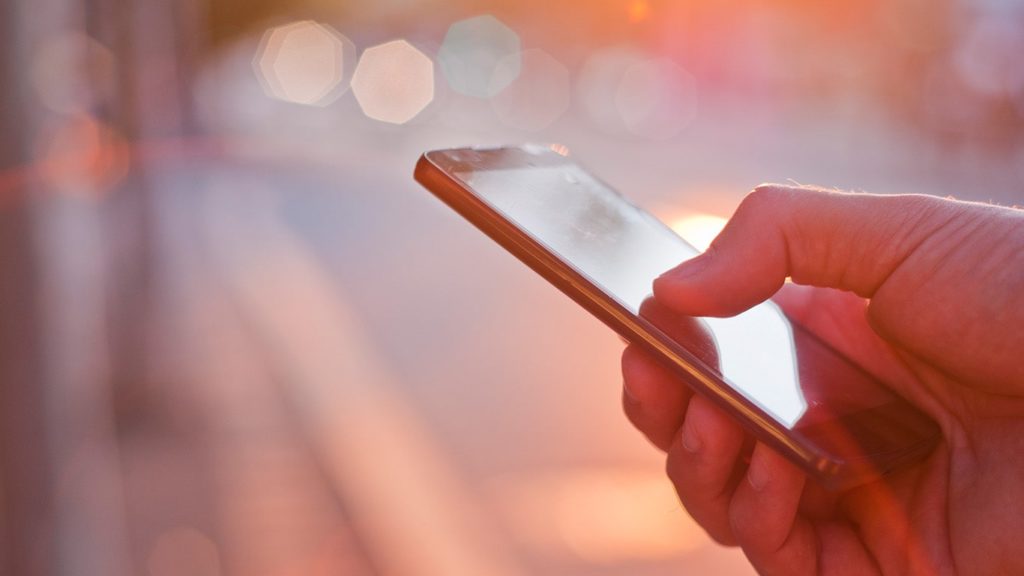
It’s not surprising that you want to remove some of the contacts from your SIM card. Just like with house cleaning, getting rid of some of the stuff make space for new ones. But, unlike our houses, we often keep hundreds of contacts as we swap SIM cards from one phone to another, just importing entries over and over. It isn’t until we fill up storage space on a SIM card that we realize how limited space was. Hint: you can store around 200 to 250 contacts if they’re simple and short. For that reason, we guarantee you you’ll want to know how to delete contacts from SIM card.
A step-by-step guide to delete contacts from SIM card on Android
With thousands of Android phones released for over a decade, we can’t make a universal guide. Luckily, the process of getting rid of contacts from a SIM card is almost identical across the board.
- Open the Contacts app.
- Tap and hold on any contact.
- Checkboxes in front of all contacts will appear.
- Tap on a contact to mark it.
- If you want to delete all contacts on the list, tap on the empty checkbox that isn’t in front of any contact name, typically in the upper left corner.
If it doesn’t exist, tap on the menu (three lines or three dots) in the top right corner, then tap on Select all. - Now, tap on the Trash icon in the upper right corner, and confirm if prompted.
The problem is, Contacts app often shows all contacts (device storage + SIM card + Google, WhatsApp, Mi/Xiaomi accounts, etc.). That’s where things get harder. The steps to filter contacts by origin can be vastly different from phone to phone. We’ll give you two common examples, and it’ll be up to you to experiment a bit if the steps aren’t identical.
Example 1. Stock Android 10
- Tap to open Contacts.
- In the upper right corner, tap on More (three dots).
- From the drop-down list, select the Customize view option.
- Select Customize.
- You should see a list of accounts, such as Google, WhatsApp, Viber, Line, and SIM contacts at the bottom.
- Tap on each account, then remove the checkmark from all boxes.
- Now tap on the SIM card option, and select SIM1 or SIM2 if available.
- Check the box in front of All contacts, All other contacts, or My Contacts, depending on what’s available.
- Tap on the back button (<) once.
- Mark one, more than one, or all contacts by following the steps we outlined above, and remove them.
- Optional. Don’t forget to re-check the boxes on other accounts to make contacts appear again.
Example 2. Xiaomi phones using MIUI
- Open Contacts.
- Tap on the More button (three dots) in the top right corner.
- Select Adjustments.
- Toggle the icon net to Show SIM contacts to On if it’s turned off.
- Tap on Set up contacts list.
- Select the SIM card if you have two. (if you use a hybrid SIM slot with two nano-SIM cards, for example).
- Press the back button (<) twice or re-open Contacts.
- You should now only see SIM contacts from SIM1 or SIM2, depending on what you chose.
- Get rid of the contacts by using the instructions above.
- Optional. Go back and turn Show SIM contacts to Off if you plan on using Google Contacts or internal storage contacts.
Universal alternative: Third-party apps
There’s a way that works on the majority of Android phones, through installing apps from the Google Play Store. A few good examples include SIM Contacts Manager, SIM Contacts, SIM Contacts by Needom Studio, and SIM Card Information. We can’t vouch for them, so make sure to read reviews and the list of compatible devices beforehand.
How to erase contacts from SIM card on iOS
The sad truth is, you can’t. Apple doesn’t support this option, since they push people into syncing their contacts with their Apple devices through iCloud. The only option available is to import contacts from a SIM card to an Apple iPhone, then delete or edit them. However, this achieves nothing – the contacts are a copy of those on a SIM card, not a direct link. The only workaround is to delete the copy you made, then remove the SIM card from an iPhone. Afterward, insert the SIM card into an Android smartphone, delete contacts there, then import contacts to the iPhone again.
Get a new SIM card
The simplest way to wipe your SIM card off contacts is to order a brand new SIM card. This applies to both prepaid SIM and postpaid SIM cards. The new card will have the same phone number, but won’t have any data stored on it. You can always backup some contacts using, for example, Easy Backup on Android or upload them to Google Contacts or iCloud. Then, if you want to change SIM cards with contacts on them, simply learn how to save contacts to SIM card.