
A SIM card, an abbreviation for subscriber identity module, is a smart chip card that stores the unique identification information of the owner and connects a smartphone to a specific mobile network. In other words, this small card allows you to work on wireless cellular networks; it contains information about your cellular provider, identifies your phone, and allows you to make calls and transfer data. Usually, a SIM card works exactly as it is intended to, without any glitches. But when it shows trouble, it becomes impossible for you to connect to any network. This prevents you from making calls or transferring data. When a SIM card shows such problems, it might or might not show an error message on your device.
More often than not, though, it does show an error that reads something like ‘SIM card is not working’ or ‘SIM card isn’t installed.’
Luckily, there are some common fixes to this issue and we will share them here. So, if your SIM card is not working properly, here’s how to troubleshoot your phone and get it up and running.
Fix 1. Toggle Airplane Mode
A connectivity error might not always be an issue with your SIM card. It might be a simple software glitch that can be solved easily by trying a few simple troubleshooting methods that do not involve opening your phone and touching your SIM card. One such method is to turn the Airplane mode of your phone on and then turn it off again.
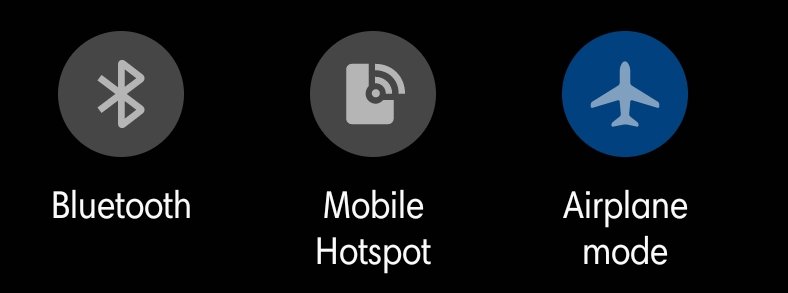
The method for doing this is pretty simple for both iPhone and Android.
- Just swipe from the top of your phone’s home screen to show the Control Center or quick settings.
- Tap Airplane mode, shown by an airplane icon, to turn it on.
- Wait for a few seconds, then tap it again to turn it off.
- Check if this solved your problem.
Fix 2. Restart Your Phone
A simple restart might solve a lot of temporary glitches. So, if your SIM card is not working, you can restart your phone to check if that solves the issue. Just turn off your phone, wait a few minutes, and turn it on again. Now check if that solves the issue.
Note that this fix might work only if the issue is not with your SIM card but a temporary software glitch with your phone.
Fix 3. Update Your Device
It might happen that your SIM card is not working because the software of your device has gone out of date. In such cases, a simple software update can fix the issue. For that, connect your phone to a WiFi network and update your software.
For both iPhone and Android, you should see a notification pop up if there is any important update available. Just tap on the notification and the on-screen instructions should guide you to a complete update of your phone software.
If no such pop-up notifications show up, you can navigate to Settings > System Updates and check if there are some pending updates for your device.
Fix 4. Remove and Reinstall the SIM Card
If the error message still pops up or you are not being able to make calls, reseating your SIM card might help. To do that, use the SIM card removal tool. Or, you can also use a paperclip or a very thin pin and insert it into the tiny hole to eject the SIM card tray.
Once the tray comes out, check if the SIM card seats there properly. If not, bring it out and reseat the card carefully and reinsert the tray into its slot.
Depending on your phone model, you may need to open up your back cover, locate the SIM card slot, and reseat the card there.
Fix 5. Clean the SIM Card
It might happen that the SIM card is showing connectivity issues because it has caught grime over time. To fix it, use a dry lint-free cloth to clean it. Take out the SIM card, clean both the card and the slot and reinsert it. You can also use a can of compressed air to help blast away the grime, but make sure the card doesn’t get wet.
Fix 6. Update Carrier Settings
It’s possible that your mobile network service provider has recently made some changes to its configuration settings. Usually, these changes automatically show up on your phone, but it might not be the case due to some glitch. In such cases, you can update the carrier settings of your phone manually and check if that helps.
For an iPhone:
- Open the Settings app.
- Tap General > About.
If there’s a carrier update available, you can install it following the on-screen instructions.
Like iPhones, Android phones too have the function where the carrier settings are updated automatically. But if for some reason it doesn’t, you have the option to update it manually. But remember, not all versions of Android phones allow users to update carrier settings manually.
For that:
- Open the Settings app.
- Search for Carrier Settings in it.
- Tap the Update Profile option.
Fix 7. Reset Network Settings
Sometimes, a network-related glitch might prevent your SIM card to function properly. Resetting the network settings to their default state can work in such cases. Just remember that this will also reset all your paired devices on Bluetooth and WiFi network passwords.
For an iPhone,
- Start the Settings app.
- Tap on General.
- Tap on Transfer or Reset iPhone.
At the bottom of the screen, you’ll see the Reset option, tap on it, and then on Reset Network Settings.
On Android,
- Go to Settings > System.
- Tap Reset options > Reset WiFi, mobile & Bluetooth.
If you are still confused, here is a video of how to reset network settings –
Fix 8. Try the SIM on Another Device
This is not really a fix but a checking method to verify if something is wrong with your SIM card itself. To check, bring out the card from your device and insert it on some other device. Now check if the card is working on the new device. If it does, then the problem is probably with your phone and not the SIM card. However, if the card does not work even on some other device, the fault is probably with the SIM card itself. In such cases, contact your service provider who can help fix the issue.
These are the fixes that can help you solve the problem of ‘SIM card not working.’ Hope you find these fixes useful.