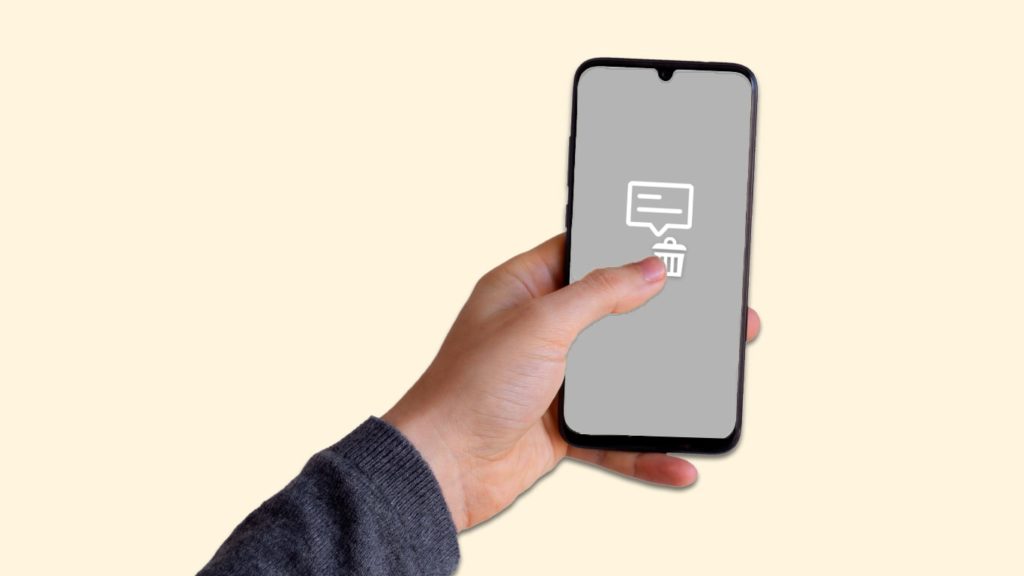
SMS (Short Message Service) or text messages are a crucial component of a SIM card used in mobile devices, but sometimes you need to erase them. Reasons start with lack of space. Although, that only applies to SIM cards, as modern devices have enough storage for thousands of texts. Other causes include moving the SIM from one device to another and seeking a fresh start, or erasing SMSes you held on to for far too long. Out of sight, out of mind, right? We must also consider respecting privacy while sharing a SIM card. Regardless, our readers should know how to delete messages from a SIM card.
1. Delete messages from a SIM card on some newer mobile devices
We’ll be straightforward and state that most devices, especially modern Android and iOS/iPadOS ones, avoid storing SMS on SIM cards. Therefore, it’s highly unlikely that any messages you have are there. In many cases, newer versions of the Messages app don’t even have the option to select it as storage. You can use third-party apps to purposefully store SMS there, but in that case, you already know how to erase them and don’t require our guide. We can’t tell you exactly where to look, but some Android mobile phones and tablets have this option:
- Open the Messages application.
- Tap the three-dot menu in the top right corner.
- Go to Settings if there’s such an option.
- Select Delete all or Delete conversations. If the device doesn’t offer that, see if you can find Advanced or More settings. You may have to select the type, such as Text messages first, too, on some Samsung devices.
- If that doesn’t exist, see if there’s an option titled Manage SIM card messages before trying anything mentioned in the previous step.
Some devices let you mark one message, then tap the empty box in the top left corner and select Delete all. You will seldom find this option on iOS and iPadOS devices. Note that messages may come back if you configured a cloud backup with automatic syncing or restore from a backup. You may be unaware they were part of the package.
Why aren’t devices storing messages on SIM cards today?
Although this isn’t necessary knowledge, we know some of our readers are interested in the shift compared to ancient mobile devices. There are several reasons that modern smart devices rarely, if ever, put text messages on a SIM:
- The storage space is very limited — We already explained what is stored on a SIM card, and that space is reserved for the pivotal functionality. While the capacity slightly increased that increase was used to increase compatibility with newer technologies or up the SIM security.
- SIM card is prone to overwriting — Restricted storage means that any messages can get overwritten to make space for more important data. That makes data recovery nearly impossible if you erase all data, too.
- Embedded SIM cards are growing in popularity — More and mode devices focus on using an embedded SIM card or a virtual SIM card. These are focused on providing identity on the network and easy switching between profiles, not storing user data.
- The availability of cloud services — SIMs used to be essential in transferring subscriber data (SMS, call history, phone book, and so on) from one device to another via SIM swapping. However, nearly all Android phones come with access to cloud backup to Google Drive. Moreover, iOS and iPad smartphones and tablets support iCloud. Users can also gain access to third-party cloud storage.
- Availability of backups — Many mobile and desktop applications let you import data from the internal storage, and export it when necessary, but not all support SIMs.
- Lack of security — We already talked about locking a SIM card, and it’s evident that not all users are satisfied with a PIN (Personal Identification Number) and password. Some users require a fingerprint, facial recognition, a physical security key, and so on. The phone’s internal storage supports those options.
2. Erase messages from a SIM card on old or feature phones
Some feature phones still have the option to switch between messages stored internally and on the SIM card. However, it’s incredibly hard to provide precise instructions with so many models that are now relics. You can usually open the Messages, Texting, or SMS option or icon. Then, you can press the right button below the screen (Options or Menu may be under a different button), and perhaps can see if any choice lets you:
- See messages on the SIM card only
- Add information or icon at each entry that signifies its origin
In newer feature phones from Nokia (merely an example), you can open Messages, then:
- Select Menu in the bottom right corner.
- Go to the “two lines inside speech bubble” icon, then select Delete messages.
- You can now pick which messages you want to erase, which may be sorted based on the source.
3. Wipe all data from your SIM card
If you’re planning to destroy a SIM card or want to start from scratch, you can delete all data from a SIM card, which includes messages. Performing a factory reset is a good option, but users can restore the information via data recovery software. Instead, if that’s your goal, we propose using a third-party application that will erase data and then “zero” the storage to ensure restoration is impossible. Alternatively, if you have a SIM card reader and writer, you can put the SIM card inside, load it via appropriate software, and wipe the contents permanently. We provided the necessary instructions for all those methods.